Game Mechanics in Generation Zero[]
Autosaving in Generation Zero[]
When playing alone, Generation Zero is saving your progress constantly - every item that is picked up, every mission that is completed or enemy that is engaged. This is shown through a small white hexagon appearing in the top right corner of the screen. If you decide to run away, the damage done to the machine will remain, allowing you to return at a later date to finish the job.
When playing in multiplayer, the items you pick up, experience you gain and skills you unlock will remain with you once you return to your own game. However, progression for the missions are tied to the host, meaning that you will not be able to progress with your own tasks unless you are entirely aligned with the host’s progress. While the development team is working on improving this system, the current recommendation is to allow the person with the lowest story progress to host the game.
Another thing that is important to note is that when you quit the game, you will automatically start your next game in the nearest safe house, this is to ensure that you are not overwhelmed by enemies roaming the world once you log back in.
Weapons and Weapon Quality[]
There are several weapons that can be found throughout the world of Generation Zero, which in turn have various tiers of quality. Some of the guns you might find earlier in the game will be made with poorer craftsmanship, making them harder to aim and affecting their accuracy. The easiest way to check the quality of your weapon is by examining it in your inventory where they will have a colour and crown rating - the lower the number of crowns, the lower the quality. You will also notice the difference when equipping the weapon and looking at it since the lower tiers are usually covered in rust. In addition to weapon rarities, weapon attachments also come in different rarities, impacting whatever function the attachment has on a player's weapon. Lower rarity silencers, for example, do a poorer job of suppressing firearm noise than higher-quality suppressors; Lower rarity magazine extensions have a lower capacity than higher rarity magazine extensions, and so on.
Ammunition[]
In addition to weapon variation, each weapon type comes with at least two ammunition options. These take the form of a round better suited for component damage, and a round better suited for penetrating armour. Choosing the right ammunition for a given playstyle and enemy can greatly impact how effective a player is at dealing with a given threat.
While the ammunition type impacts the amount of damage dealt, they also come with differing levels of penetration. Some ammunition is more easily able to pass through enemies. In turn, some enemies are bulkier and require either more precise aim, or a more powerful round, to reach sensitive components.
Also, shots in Generation Zero experience bullet drop and take time to reach their target. Longer distance shots must be led, with different weapons showing different ballistics that must be accounted for.
Combat[]
Combat in Generation Zero is based almost entirely around enemy components. Enemies are not simply large hitboxes, or even a pair of hitboxes (body vs. head, for example). Instead, each robot is comprised of a variety of pieces that can be roughly grouped into four categories - chassis, armour, components, and weapons.
Chassis refers to the structural material of the enemy. Leg pieces, for example, may not have any moving parts, but still do the job of holding an enemy up. These pieces are not able to be destroyed. They can be shot, and will inflict damage - however, this will be slight, particularly in comparison for aiming for another portion of the enemy. These pieces should not be targeted unless there are no other targets available - if, for example, the player is peeking out from cover and can only safely hit such a piece. Be aware, this is an incredibly expensive, in terms of ammunition, approach to destroying enemies.
Armour refers to extra armour plating that enemies have. Some of these pieces are readily visible, in the form of large plates of metal. Others, however, are internal and are used to protect more sensitive equipment on more advanced machines. Armour can be destroyed, and doing so inflicts more damage than attacks aimed at a machine's chassis. In addition, doing so will typically expose a more sensitive component piece for easier damage.
Components are the representation of systems the machine needs to operate, and would be particularly sensitive to being shot. This includes things like engines and sensor modules. If possible, these should be targeted, as they will yield the highest damage to the target. Learning the location of these components on each enemy is key in making combat more manageable.
Weapons are exactly what they sound like - weapons. With a few exceptions, most enemy attacks are tied to a component that can be targeted and destroyed. These systems do not inflict as much damage, when targeted, as machine components, but come with the (obvious) advantage of limiting how a machine can target the player. If a particular attack of a machine is proving problematic, try eliminating the threat by destroying the associated weapon.
Missions[]
The missions in Generation Zero are designed to challenge the players in a retro style, requiring you to identify clues and waypoints by looking at the items attached to the task. There are oftentimes no waypoints to guide you but instead you have to read through each mission to discover which location markers you should be looking for or what names on a mailbox might lead to completing the task and moving forward. It is then up to you to figure out where to go and how to get there, and to place the waypoints on your map.
With this said, the development team has stated that they are working on improving the clarity of missions. On top of that, there are a few missions that have been reported as bugged and are being fixed by the team. For the latest updates on what the team is aware of and working on, check out the Generation Zero forum.
Combining Equipment with Skills[]
Skills are an essential part of the game, but oftentimes require additional equipment to utilize. These include:
REQUIRE BINOCULARS
Enemy Marking: Use the binoculars and then click “cycle vision mode” to be able to mark out the enemy to your allies. (Or use the left and right D-pads on console.) The effect appears as a red outline - further skills allow for bonus damage against enemies marked in this manner.
Spotting Intel: Use the binoculars and then click “cycle vision mode” to get more information about your enemy. At a basic level, this includes the kind of mech (prototype, military, fnix), the model (tick, seeker, etc.), and the health, represented as a % value. If the schematic for a given enemy type has been collected by the player, then the vision includes an x-ray styled view, complete with parts highlights and labels.
Remote Hacking: Use the binoculars and then click “cycle vision mode” to be able to remotely hack the enemy by pressing the Q button. A ceratin percent chance of success is listed along the bottom of the screen.
REQUIRE HAIRPIN
Lockpicking: You need a hairpin in your inventory to get the “unlock” prompt when looking at a locked door.
Enemy Sensors[]
Depending on the variation of the machine type, certain enemies will have an easier time detecting you through certain objects due to more advanced sensors for sight and sound, going as advanced as infrared, x-ray, or night vision.
How Skills Are Measured[]
Certain skills like “Stamina Amount” or “Health Amount” do not at first glance seem to make any difference to your character. Do not let that fool you though since these skills will improve your chances of surviving an encounter with the hostile machines.
Health Amount: Your health is measured in percentages and not a specific amount, which is why the bar will not increase when you unlock your “Health Amount” skill. However, it will be slower to drop as you take damage.
Keybinds[]
| Action | Keybind |
|---|---|
| Movement | |
| Move Forward | W |
| Move Backward | S |
| Strafe Left | A |
| Strafe Right | D |
| Crouch | L Control |
| Jump / Stand Up | Space |
| Run | L Shift |
| Combat | |
| Primary Weapon 1 | 1 |
| Primary Weapon 2 | 2 |
| Sidearm | 3 |
| Fire / Use Item | L Mouse Button |
| Aim Mode | R Mouse Button |
| Zoom In | Scroll Wheel Up |
| Zoom Out | Scroll Wheel Down |
| Reload | R |
| Cycle Fire Mode | V |
| Navigation | |
| Interact | E |
| Item 1 | 4 |
| Item 2 | 5 |
| Item 3 | 6 |
| Item 4 | 7 |
| Flashlight | F |
| Cycle Vision Mode | X |
| Options | Escape |
| Inventory | I |
| Map | M |
| Chat Log | Enter |
| Emotes | C |
| Open Menus | P |
User Guides[]
JSON Settings editing by Taxen0[]
As always when editing game files directly make sure to create backups of your saves, and be careful when editing. While these changes have all been tried without issues, it is done at your own risk and Avalanche can not be held responsible if something breaks.
To get access to more advanced graphics settings than those available through the in-game menus you need to edit the 'settings.json' file. The file is located at "C:\Users\User\Documents\Avalanche Studios\GenerationZero\Saves\settings\XXXXX" by default. You can open the file with notepad.
Before making any changes make a copy of the file and rename it to something else, so you can revert back to the original if you mess up. I would also recommend making a backup of your modified file, since the game may reset some options if you were to enter the in-game settings.
Lastly, always make the file "read-only" before you launch the game, otherwise, your changes may reset.
Anti-aliasing settings[]
Generation Zero uses the TAA and FXAA algorithms to smooth out edges of objects, however, for some users TAA makes the game too blurry so to disable this go to settings.json and change the row "GraphicsAA": X.
- X = 0: Disable both TAA and FXAA.
- X = 1: Enable FXAA, disable TAA.
- X = 2: Enable both TAA and FXAA.
I recommend that you disable both ("GraphicsAA": 0) and instead use a 3rd party software to enable another AA algorithm.
If you have a Nvidia GPU you can use the "Nvidia control panel" for this;
- Open Nvidia control panel.
- Click on "Manage 3D Settings".
- Under "Program Settings", select "GenerationZero_F.exe. Click "add" if it's not already in the list.
- Change "Antialiasing - Mode" to "Override any application setting".
- Change "Antialiasing - Setting" to "8x". (or lower depending on the performance of your PC).
- *Optional* Change "Antialiasing - FXAA" to "ON". This will add some minor blur back but it is not near the levels that TAA give, and make the edges look better. (I prefer this, but try both and see for yourself) If you want it on, you can either enable it here or through the game settings.
- Hit "Apply" to save and start the game!
If you experience issues with screen tearing try limiting your fps, or enabling VSync.
If you don't have or want to use Nvidia Control panel, another slightly more advanced option for you too look into could be"ReShade".
Borderless Windowed[]
To enable Borderless windowed mode go to the settings.json file and change the row "DisplayFullscreen": to 0. this can also be done in-game under "Settings > Display" by changing "Window" to "Windowed".
Now add the startup parameter "/borderless" to the game. If you use steam this is how it's done:
- Right-click "Generation Zero" in your library and select "Properties".
- Under the tab "General" click on "Set launch options...".
- Type "/borderless" in the textbox and hit "Ok".
- Done!
Other settings[]
| settings.json | Description | Param X |
|---|---|---|
| "GameAimToggle": X | Make aiming down the sight a toggle | 1 = toggle, 0 = hold |
| "GraphicsVignette": X | Vignette effect | 1 = enabled, 0 = disabled |
| "GraphicsMotionBlur": X | Motion blur effect | 1 = enabled, 0 = disabled |
| "GameFOV": X | Your characters field of view | The FoV value, max 80 |
Simple Troubleshooting by Xogroroth[1][]
- Make sure the system has the very least of System Requirements.
- In case of laptop: make sure the system does not run hot: computers HATE heat.
- Make sure you have enough RAM.
- Make sure your Virtual Memory, or Page File, have enough allocated.
Preferably it should be twice the size of your RAM amount.
To check this:- Open Control Panel
- The right side of the Control Panel Window, View by put it to Icons.
- Hit system => Advanced System Settings => new window pops up.
- In the new window: Advanced => Performance => Settings => New window pops up.
- Advanced => Check Total Paging File Size.
If this did not work:
- Boot into Safe Mode, open Control Panel.
- Hit Device Manager.
- Hit Display Adaptor
- Hit your vidcard twice, this brings up a new window.
- Hit Disable Driver.
- Hit Uninstall Driver.
- Reboot…
The system will now reboot and install a clean driver…
References
- ↑ Generation Zero Forum Post Troubleshooting Guide by Xogroroth